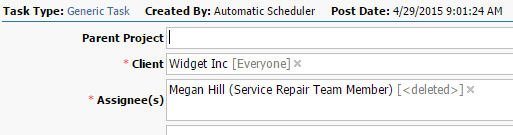It is inevitable that a HighGear user will need to be deleted so that they no longer have access to HighGear. Fortunately, HighGear is able to handle such a situation without losing any data that the user was working on. This means that any data including tasks, audit trail history, comments and any other work will be preserved.
To delete a user, you will need to search for the user in the Contacts page. Once you have click on the Users Profile, scroll down to the bottom right hand corner and click on the delete icon ( ![]() ). Once you have done this, the user will no longer be able to log into HighGear. Furthermore, nothing changes except for the name. Tasks are still assigned to the user but the name displays as NAME <DELETED>. All of the historical records and audit trail entries will show the name of the user the same way. The two example screenshots below show the deleted user named Megan Hill.
). Once you have done this, the user will no longer be able to log into HighGear. Furthermore, nothing changes except for the name. Tasks are still assigned to the user but the name displays as NAME <DELETED>. All of the historical records and audit trail entries will show the name of the user the same way. The two example screenshots below show the deleted user named Megan Hill.
One suggestion would be to reassign any open tasks to a new assignee prior to deleting the user. You can do a mass reassignment of the tasks by holding the CTRL button and left clicking on all the tasks that need to be reassigned. Once you have done that, you will notice a grey bar appearing in the button of the screen. Click on the Edit Tasks button. In the dropdown button, choose Assigned Staff, then Replace Contact, and finally, the name of the contact you want as the new Assignee. After you have made your selections, click Start Batch button
You can perform the same Batch Edit steps for any recurring tasks for the deleted user.