Importing a CSV File with special characters such as é, require that the file be saved in a UTF-8 format. The rest of this article describes how to import the files without losing the special characters.
1. After all the data has been entered into Excel, the workbook needs to be saved as a CSV file. To do this, switch to the File tab, and then click Save As. Alternatively, you can press F12 to open the same Save As dialog.
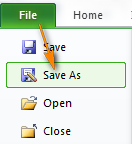
2. In the Save as type box, choose to save your Excel file as CSV (Comma delimited).
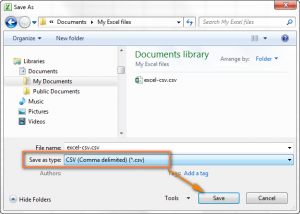
3. Choose the destination folder where you want to save your Excel file in the CSV format, and then click Save.
After you click Save, Excel will display two dialogs. Don’t worry, these are not error messages and everything is going right.
4. The first dialog reminds you that only the active Excel spreadsheet will be saved to the CSV file format. If this is what you are looking for, click OK.
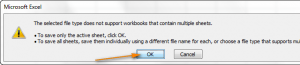
If you need to save the contents of all the sheets your workbook contains, click Cancel and then save each spreadsheet individually as a separate Excel file (workbook). After that save each Excel file as CSV.
5. Clicking OK in the first dialog will display a second message informing you that your worksheet may contain features unsupported by the CSV encoding. This is Okay, so simply click Yes.
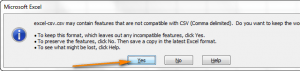
6. Open the excel-csv.csv file using your preferred text editor, for example Notepad.
7. Click File > Save As, enter a file name and change the encoding to UTF-8. Then click the Save button.
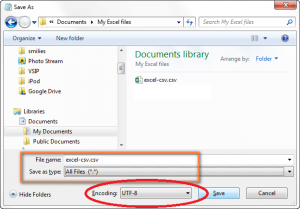
At this point, the file and any special characters will be safely imported.
