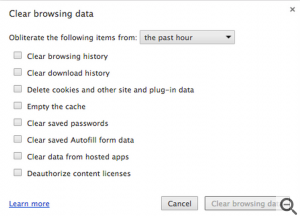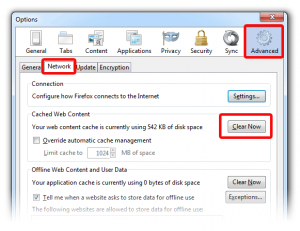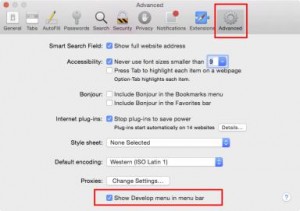Chrome
- Click on the Chrome menu
 on the browser toolbar
on the browser toolbar - Select Tools.
- Click Clear Browsing Data
- In the dialog that appears, select the checkboxes for the types of information that you want to remove. But be sure to include Empty the cache.
- Use the menu at the top to select the amount of data that you want to delete. Select beginning of time to delete everything.
- Click on Clear browsing data on the bottom. Your browser cache is now empty.
- Close HighGear and try again

Firefox
- Click the menu button
 and choose Options
and choose Options - Select the Advanced panel
- Click on the Network tab
- Click on Clear Now in the Cached Web Content section.
- Close HighGear and try again

Safari