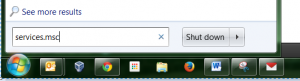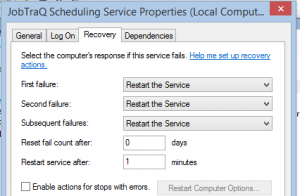HighGear uses a scheduling service to run a number of backend services for HighGear. There are times when the scheduling service is not running or stops. The purpose of this article is to describe some of the side effects of when the service is not running and what to do when that happens.
The HighGear Scheduling Service is a Windows service that is a loop that runs once per minute. The service loops through the HighGear database on the server and checks it for scheduled. Here is a list of actions that the service runs:
- Sends nightly emails for overdue, due, and scheduled tasks
- Runs various database indexing
- Processes recurring tasks
- Processes reminders
- Processes missed checkpoints
- Checks alert levels
- Updates job access for new and existing users
If you notice the following symptoms, the HighGear Scheduling Service may not be running.
- Nightly emails are not being sent even though the system setting is turned on.
- Recurring Tasks are not running and are not creating the tasks
- Reminders and emails for missed checkpoints are not being received.
- Users are not able to see new tasks or see incomplete information on tasks they have permissions to see.
To start the HighGear scheduling service, you will need to access the server where HighGear software is installed. Once there, use the following steps.
- Open the Start Button and search for services.msc

- Run Services program

- If the HighGear Scheduling Service is not running, highlight it and click start

If you need to start the HighGear scheduling service regularly, you can set up the properties to restart after 1, 2, or 3 failures. To do this, right click on the service, click on the Recovery tab and select the Restart the Service option.
If the service refuses to start or if you have any other issues, please reach out to HighGear support at support@HighGear.com