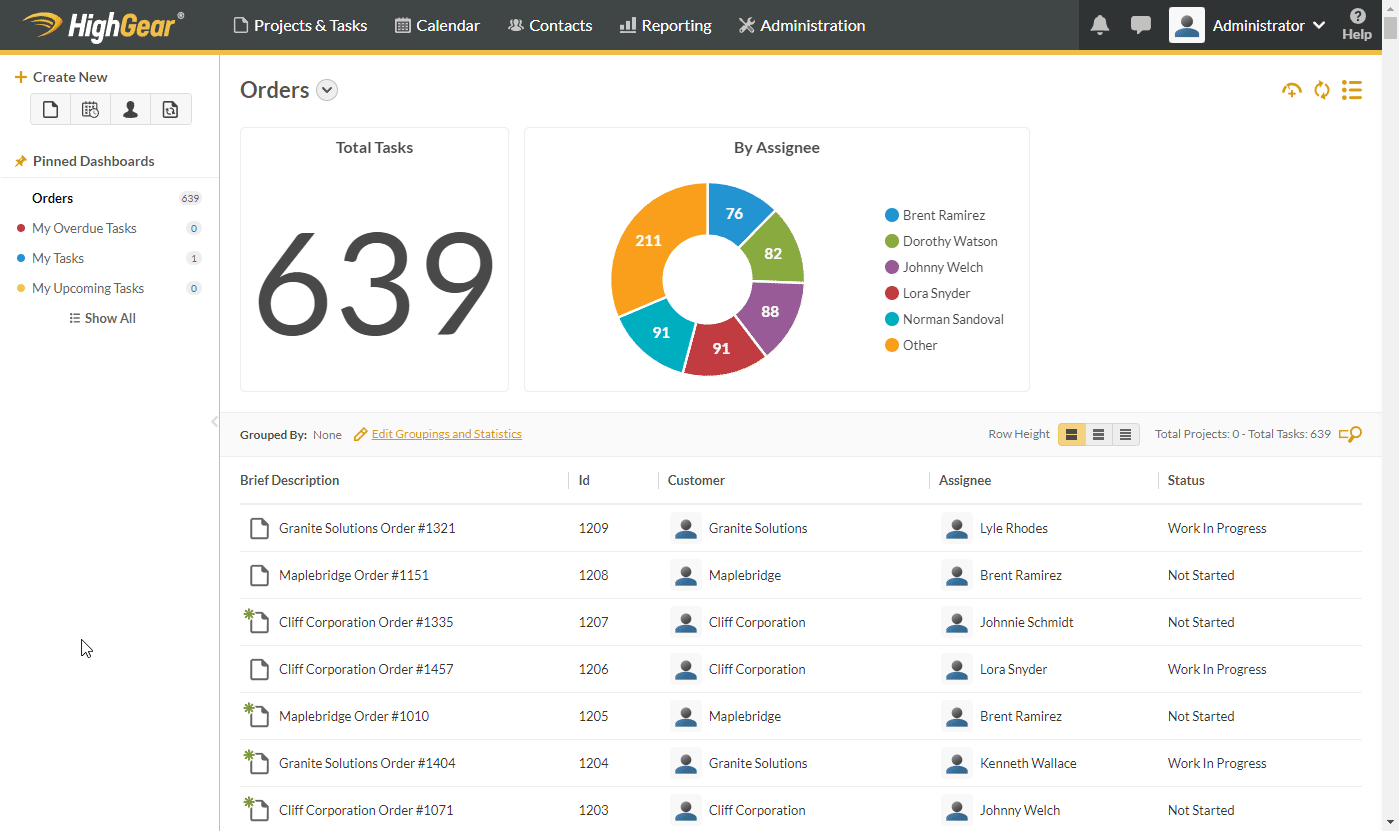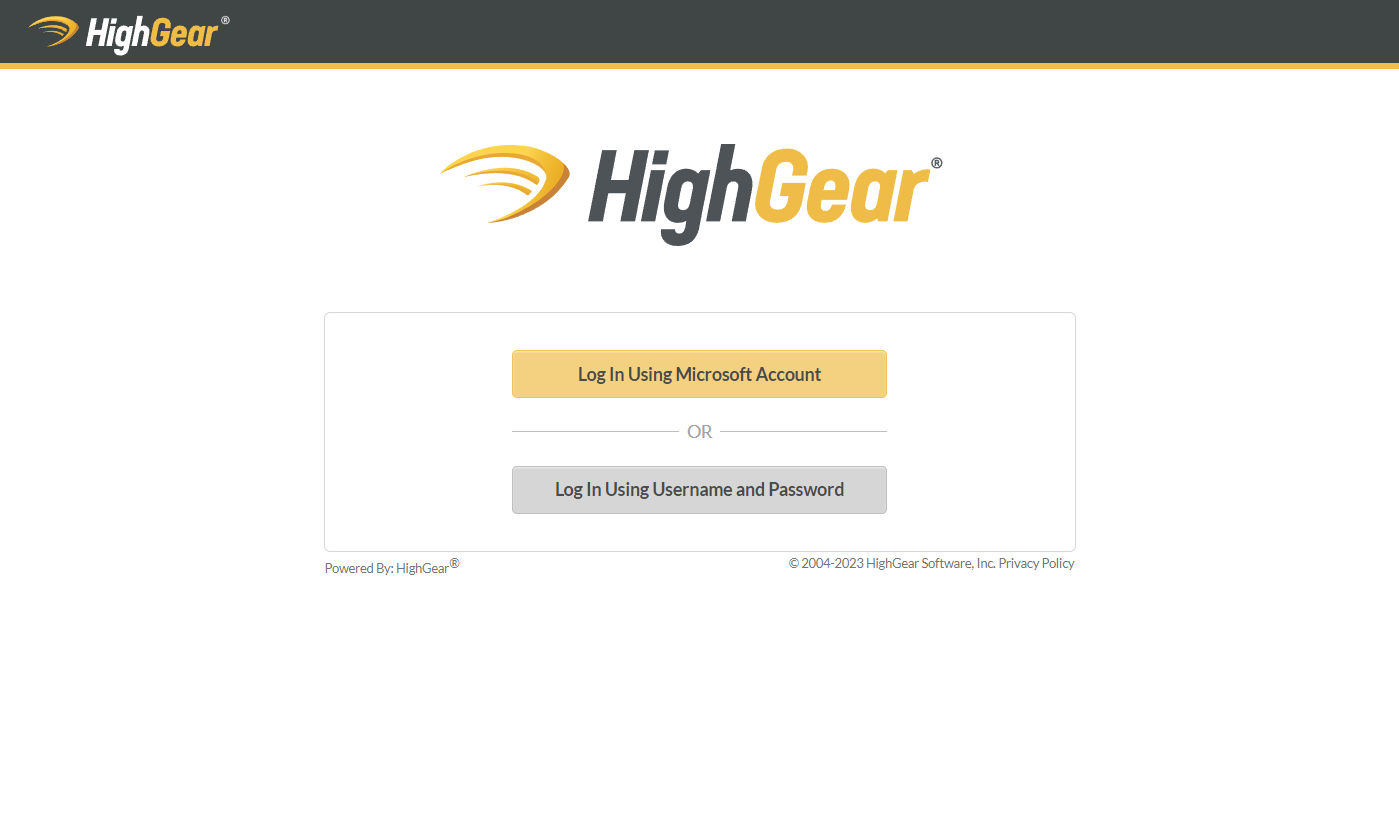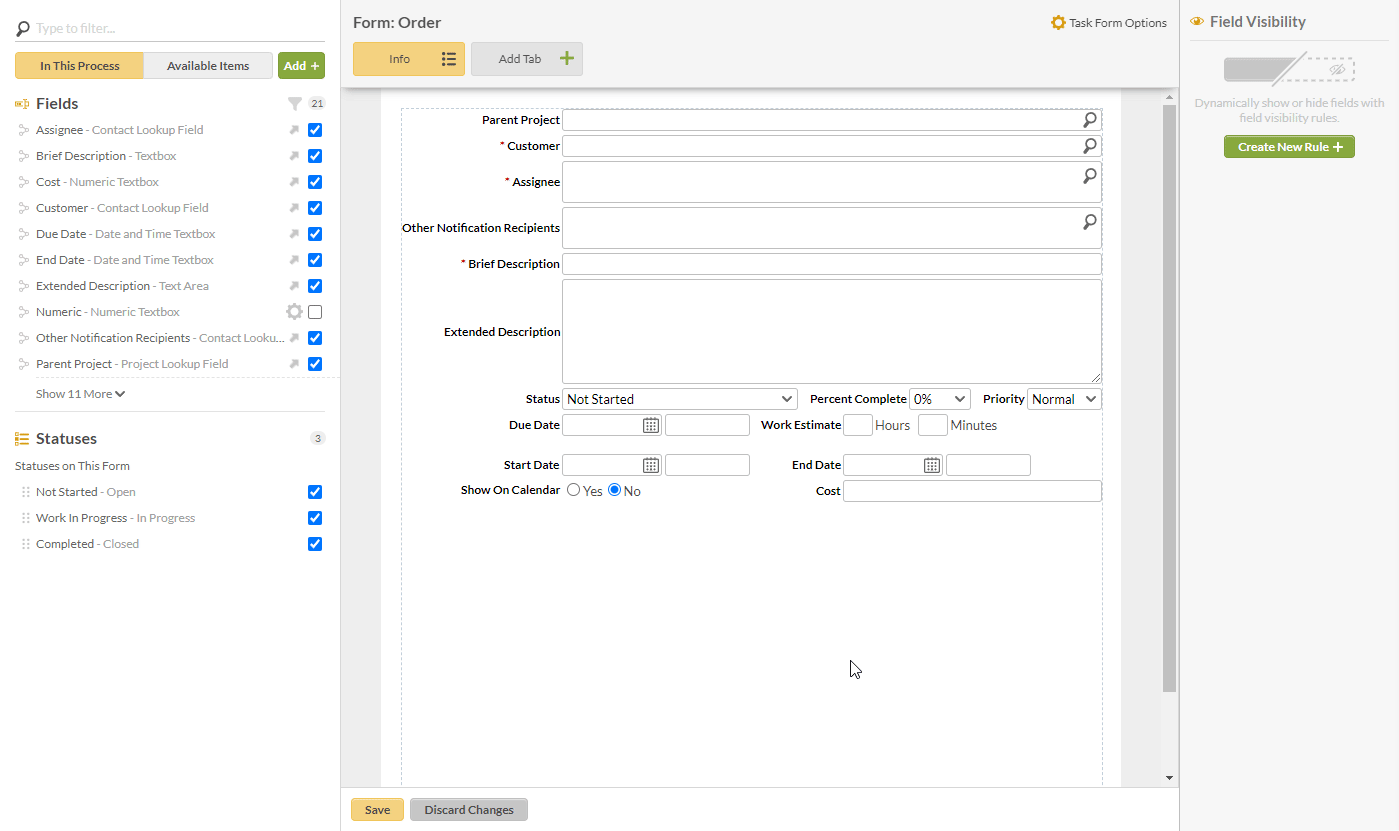HighGear 9.2 delivers a number of new features designed to empower both users and administrators in harnessing even more efficiency, power and speed from the platform. New capabilities cut across several key areas. End users and admins alike will benefit from visibility enhancements, newly added shortcuts, login and permission upgrades, and UI improvements.
- SaaS customers will be upgraded to version 9.2 on the following dates:
- Early Access: 10 PM ET on Saturday, October 21st
- Mainstream: 10 PM ET on Saturday, November 4th
- Self-hosted customers with an active maintenance agreement can immediately download the self-installing upgrade from the HighGear customer portal.
- For support, please contact Support@HighGear.com.
- For additional licenses or services, please contact Sales@HighGear.com.
New Monitoring & Insights Capability
Task Viewers
A new multiple-contact lookup field called “Viewers” can be used to grant read-only access to any task when one or more individuals are added to that new special field. Viewers can see the record anywhere they would be able to see an editable task, including any list results, dashboard components, or BI (Business Intelligence) reports they have access to. When they open a record, Viewers will be able to see the data on the form, but unless they would otherwise have edit privileges for that task, they won’t be able to make any changes. The new Task Viewer capability makes it easy to grant read access to tasks and projects as part of a workflow, or on an ad-hoc basis.
Enhanced Ease-of Use for End Users
“Go To Record” Dialog
From anywhere in HighGear, users can now use the Ctrl+G keyboard shortcut to open a new dialog where they can type in a task, contact, or recurring template’s record ID to quickly navigate directly to that record.
Quicker Search Capability for Building Dashboards
Several keyboard use accelerators have been made to the search control on the dashboard pages to make it easier and faster to build search criteria. This will facilitate end users and administrators in finding critical information more quickly to build out and share lists and dashboards.
Faster Copy-Link-to-Record Functionality
Users can now quickly copy a link for the selected tasks, contacts, or recurring templates to their clipboard using a new option located in the context menu on the list pages and in the “More Options” menu on the record page. This makes it easier to share a link to a record with other users.
Improved Single Sign-On Login Experience
When single sign-on (SSO) is enabled, the login screen will list the SSO login button first to emphasize it as the primary means of authentication. A button that allows the user to log in with their username and password will also be shown, but it will appear below the SSO login button. Additionally, after a user logs in with SSO, their login method is remembered, and the SSO login process will be performed automatically the next time a user accesses HighGear on that browser.
Extended User Management Features
HiSAFE-Only Logins
The contact Account Info page now has a new “Allowed Applications” option for users that lets administrators choose whether a user can log in to both the core HighGear application and HiSAFE, or just HiSAFE alone. With the option to limit access to HiSAFE only, administrators can now set up accounts for external users who are only granted access to the HiSAFE forms and portals they need – without giving them access to the core application.
Improved Dispatcher and Notification Recipient Reports
With expanded reporting capability in HighGear, users with access to the Account Info page can now run a report to see the effective Dispatcher and Notification Recipient access that a contact has, along with an explanation for exactly how they have that access. These improved reports make it much easier to understand and verify what information a user will be able to see in the system.
Optimized Administrator Features
New Form Designer Batch Field Actions
The form designer has been updated so that when administrators select multiple form fields, a footer appears that allows the administrator to make changes to all the selected fields at once. The form field change actions include the ability to alter the required option, change the label position, and remove the fields from the form altogether.
Easier Node Selection in the Workflow Designer
When selecting nodes in the workflow designer, the user can now add to a group of previously selected nodes by holding down the ctrl or shift key and subsequently clicking and dragging over an additional node or group of nodes. The new selection gets added to the originally selected nodes. The user can then delete, copy, or move the newly selected grouping along with the original selection. This makes it easier to select, add, move and rearrange groupings of nodes.
Increased Canvas Size in Workflow Designer
The canvas area in HighGear’s visual workflow designer has doubled in size. This increase has been made to support much larger and more complex workflows as companies expand their workflow builds.
Improved Workflow Go To Node Feature
The existing “Go To Node” feature that was already available via the Ctrl+G keyboard shortcut has been added as a new item on the More Options menu to make the feature more discoverable.
Internal Field Name Displayed in Field Options
The basic field options dialog has been updated to now show the internal field name that is used to reference the field from the REST API.
Upcoming System Requirement Changes
The next version of HighGear will no longer support Microsoft Windows Server 2012 R2.